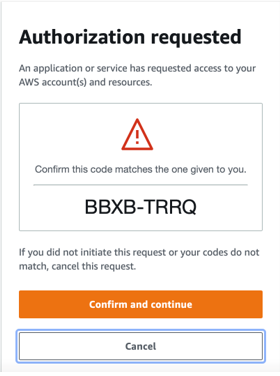AWS Control Tower
AWS Control Tower is a service provided by Amazon Web Services (AWS) that helps organizations set up and govern a secure, multi-account AWS environment based on AWS best practices AWS Control Tower orchestrates the capabilities of several other AWS services, including AWS Organizations, AWS Service Catalog, and AWS IAM Identity Center, to build a landing zone, which helps organizations adhere to best practices for security and compliance.
Key Features
Landing Zone Setup:
- Automated Environment: Set up a pre-configured, secure, multi-account AWS environment.
- Multi-Account Management: Enables the creation and management of multiple AWS accounts using AWS Organizations.
- Guardrails: Implement pre-packaged governance rules (guardrails) to enforce policies. These include preventive (blocking actions) and detective (identifying actions) controls.
- Service Control Policies (SCPs): Apply permissions management across accounts to enforce compliance.
- Account Factory: Streamlines the provisioning of new AWS accounts with standardized configurations.
- AWS CloudTrail Integration: Logs all API activity across your AWS environment.
- AWS Config Integration: Tracks resource configurations and changes to ensure compliance.
- AWS SSO Integration: Provides single sign-on access to AWS accounts and applications.
Simplified Setup and Management:
- Reduces the complexity and time required to establish a multi-account AWS environment following best practices.
- Enforces security policies and compliance through automated guardrails and SCPs.
- Automates setup and governance, allowing IT teams to focus on higher-value tasks.
- Facilitates the easy scaling of cloud environments, allowing quick provisioning of new accounts with consistent configurations.
- Provides visibility and governance over resources, aiding in cost optimization.
The AWS Control Tower console provides a centralized
interface to monitor and manage your multi-account AWS environment.
The dashboard also provides information about the compliance status and the registration status of OU/Accounts.